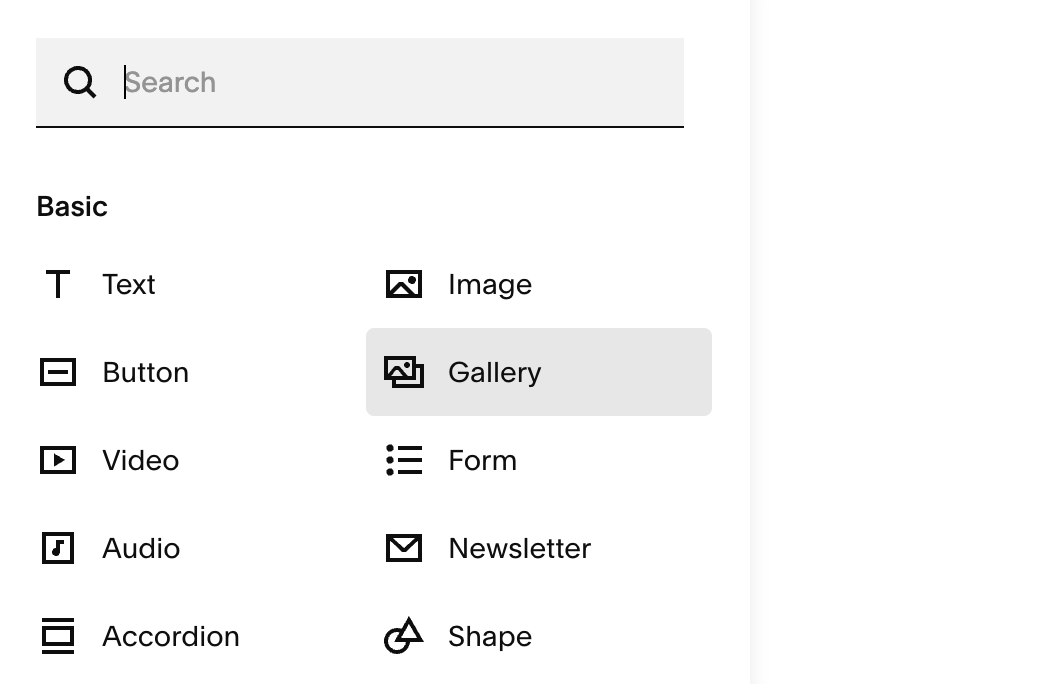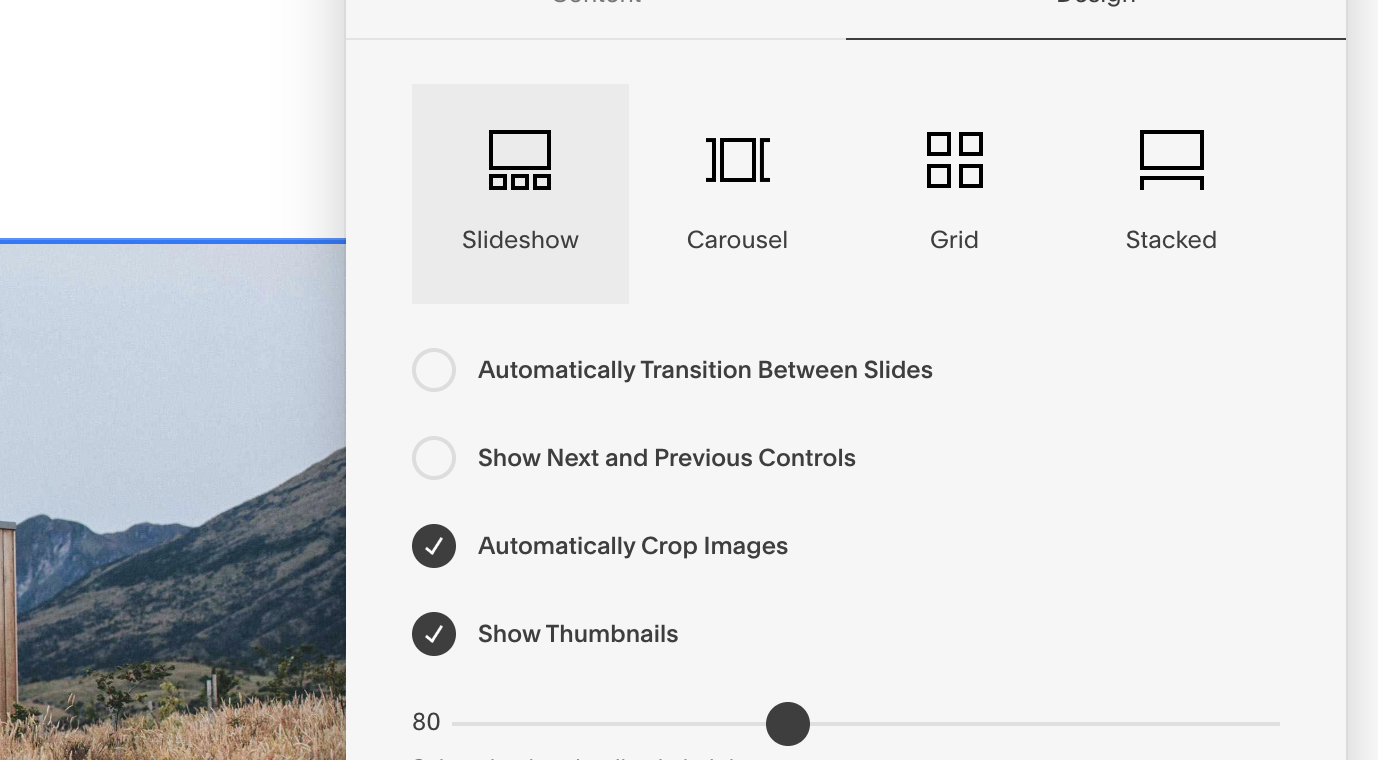How to Add a Slideshow to Your Squarespace Website
Adding a slideshow to your Squarespace website can be a great way to get a lot of information across to your audience, whilst keeping that minimalistic feel, and preventing the Squarespace site from getting overly cluttered. In this short guide, I will be showing you how to do this on your own website, and hopefully, I can give some tips along the way.
YouTube Version
I have also created a YouTube guide to help those of you who learn better with a visual guide. Hope this helps.
Step 1: Add a Gallery Block
First of all you need to navigate to the Squarespace Editor, here you will need to find your desired section.
Once you have found your section you are going to want to navigate to the add block button,
Select gallery, and click the design option on the top of the selected gallery block (pencil icon)
Now the most important step here is to upload your desired images into the gallery so that we can turn them into a slideshow.
Step 2: Change the Gallery Style to Slideshow
Select in the top-right corner of the menu to open the settings panel. Navigate to “Design”, and you will see 3 different options. Select slideshow.
You will now see that your gallery block has been turned into a very basic slideshow. Now it’s time to add a bit of customization.
Step 3: Customize Your Slideshow
You will have the following options within your gallery blocks design settings.
Auto Transition: Set slides to change automatically every few seconds.
Manual Controls: Disable auto transitions and allow users to navigate using arrows.
Image Cropping: Choose whether images should be cropped for uniform display.
Captions and Thumbnails: Control whether titles appear and where they're placed — top, bottom, or overlay.
Adjust these settings to your preference, and ensure to check out the video version for a more visual representation.
Need Help?
If you run into any questions or just want some extra support getting your Squarespace website perfect, feel free to message me on WhatsApp.
And if you're ready to hand off your project to a pro, you can book a free onboarding call through my Calendly link. I’d be happy to bring your vision to life.
Thanks for reading, and happy designing!